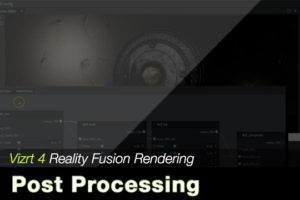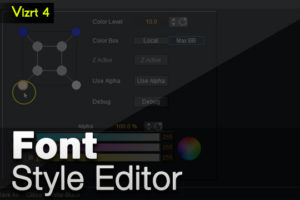Vizrt Commands Thru Viz Send
In this video we are sending vizrt commands thru viz send. There is an application that comes with the installation of Vizrt Artist called Viz Send and it can be used to send data to your scenes. This video explains more.
The application can be started by going to the windows start menu and typing in viz send. Click on the app to start it. This program acts as an external program that can connect to Vizrt Artist when in On Air mode or to Vizrt Engine. Once you hit Connect on the App it will prompt you to enter your Vizrt machine. Since we have Vizrt running locally on the same computer we’re using Viz Send App, we can connect to Localhost when it prompts us. If you are using Vizrt Artist on the same machine, make sure that you press the On Air button to turn from a design engine to playout engine. Once your Vizrt Artist is On Air and Viz Send is connected, you are ready to send commands.
Commands can be typed out onto another document first such as Notepad or Word to be copied into the command line or you can type them in by scratch. In the video example we had a few command lines typed out on Notepad which we’ll use to copy and paste into the Viz Send App.
When sending Vizrt commands thru viz send you will first need to type in the command REND*. This is telling viz send to send the command to the current scene that is loaded in Vizrt Artist. From there you can begin your command and the path. For example we want to access a container named “seed” in our scene. However this container “seed” is a subcontainer of two other containers. So, we will need to incorporate the entire container path in our command. Finally we are changing a text variable so we will need to tell it to change that. The final command sent through Viz Send will be this:
REND*TREE*$Bar$Bardata$seed*GEOM*TEXT SET 8.
Be sure to also check out some other videos using Viz Send and DataPool.