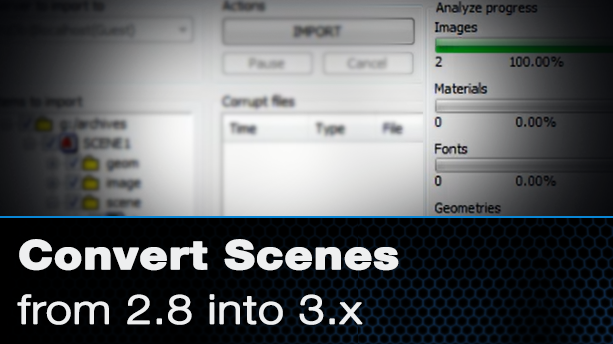Viz Artist Intermediate Tutorials
These viz artist intermediate tutorials are for the novice user ready to advance their knowledge beyond the basics. Now that you know the fundamentals of vizrt it's time to gain further knowledge with these nice to know tricks and tips.
Convert 2.8 Scenes into 3.x
This video shows you how to import 2.8 archives into Vizrt Artist 3.x. If you have a scenes that reside in Vizrt 2.8 and you need to get them into Vizrt Artist 3.X then watch this video to see the process of how it is done. this video shows you how to archive in 2.8 then use the graphic hub manager to import that archive into Vizrt Artist 3.X.
Layers, Layer Manager
This video introduces you to layers and layer management with in your scenes. By default there are three layers; a front, middle, and back in which you can stack graphics. This video explains in depth how this works and how you can manage the settings for your scenes.
It is important to note that once you introduce transition logic into your design, these layers become irrelevant. The videos helps explain this theory and may shed light on your decision to build your graphics using transition logic or not.
Drop Shadows
This tutorial shows four different options when it comes to creating shadows with in a scene. This video covers the use of the caster and receiver plugin to create a drop shadow for a 3d primitive. In addition, it reviews the use of drop shadows with fonts and how to configure fonts to achieve blurred drop shadows. The video also shows how to create a drop shadow for stand alone images using the Drop Shadow function found in the shaders tab. Lastly the video goes on to show how to custom create drop shadows if the above methods do not achieve your desired look.
Video Double Box
This video will show you two examples of how to design a double box graphic in Vizrt Artist. The first example in this video uses the video 1 and 2 texture settings to create two video boxes. The second example uses the mask function to mask out an area and key the graphic over the video.
Text BG, Auto Follow
This video tutorial uses the TextBG function and the Auto Follow function to allow a back plate to grow as you type. It also adds an extra element that follows the text and back plate as it does grow. With these viz artist intermediate tutorials you will have in-depth knowledge of using these two functions together.
Pie Charts
This video fall into the viz artist intermediate tutorials because at some point someone will ask you to build charts. This video shows you how to build a pie chart using the the pie slice and the pie value functions. It set the scene up so the number percentages automatically advance with the pie slice amount.
Inheritable Images
Achieve a higher level of design using inheritable images. This Vizrt Artist tutorial shows three different example of how to use inheritable images in your scene design. Inheritable images allow you to stack or layer images upon each other, each affecting the other. Inheritable images in Vizrt Artist allows you to stack four images in your scene tree and have each texture take on characteristics of the previous one. This video shows you how to use inheritable images on fonts and primitives along with standalone images.
User Defined Output Settings
Users know the preset Output Formats in the Viz Configuration such as NTSC and 1080p HD. But there is a User Defined option which allows you to create a scene in any size you wish. So, if one needs to make a larger format stadium graphic or a small web banner, it is possible by changing the dimensions in the User Defined option. This video will show you how to set user defined dimensions in the Viz Configuration to output and create custom sized animations in any dimension. The first part of the video explains where to access the user defined settings in viz configuration and how to save the settings. The video then goes onto to actually create a web banner in the 500×150 dimension and then uses the Post Render function to render out the animation in a Quick Time format.