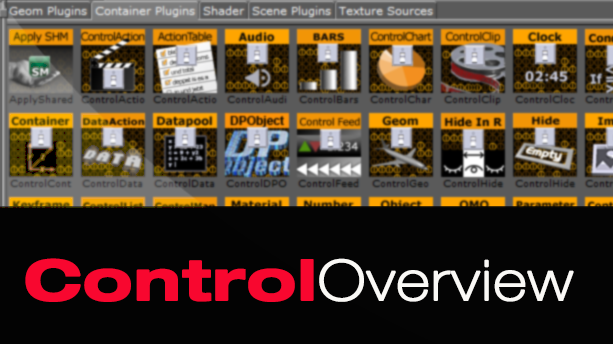Viz Control Plugins
The viz control plugins are essential if you are using Viz Trio or Pilot for playout. In short, the viz control plugins give the graphics operator or producer the ability (control) to edit a graphics template for on-air use. For example: the artist designs a lower third template to be used on-air, in order for a graphics operator or producer to change that template, they will need control. By adding a viz control plugin to the text container in Vizrt Artist, the designer now gives control to the operator to change that text in the graphic for on-air use. With out the viz control objects applied to a scene, an operator/producer will never be allowed to change anything in the graphic.
The viz control plugins training gives you the detail on each control plugin, how to use it and what to use it for in the scene design. The viz control plugins are located in the Control folder and are an important consideration when designing scenes for on-air use.