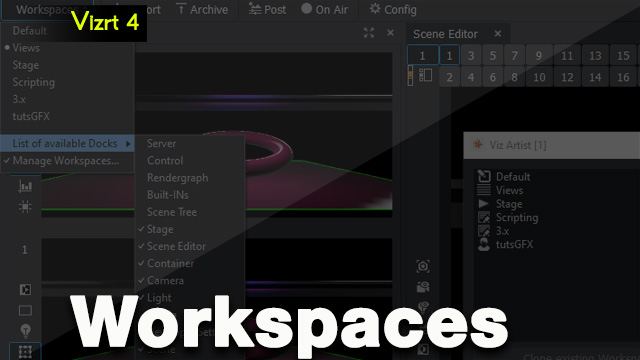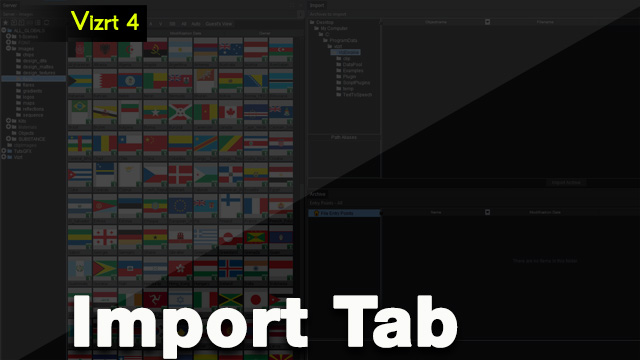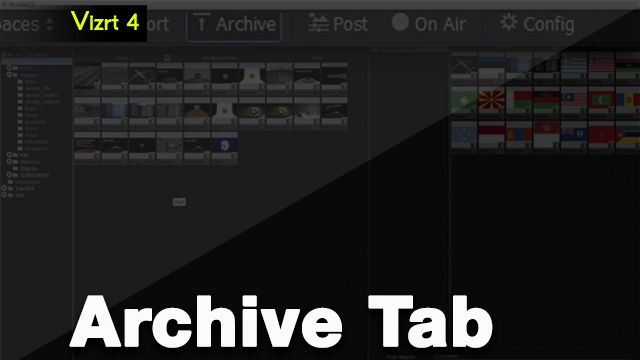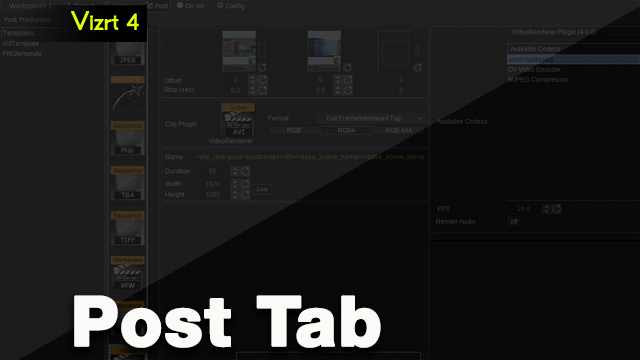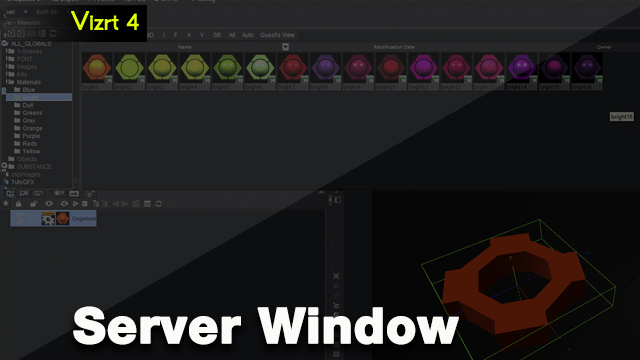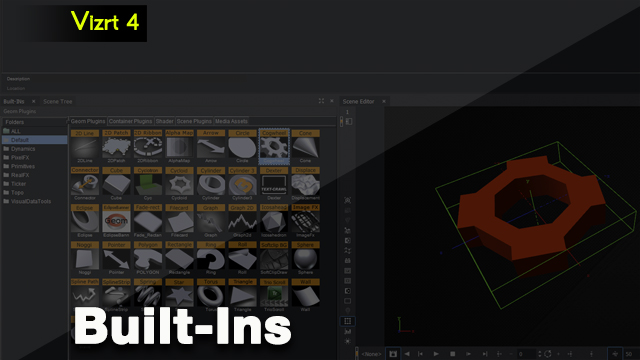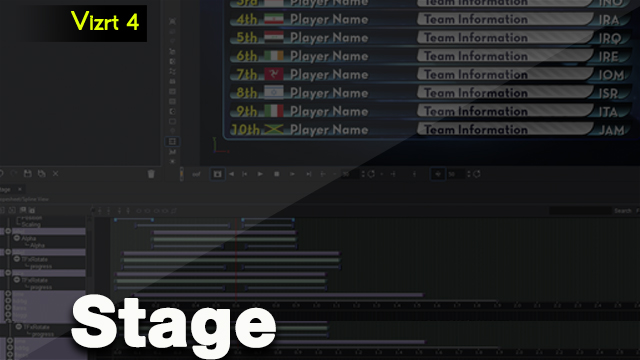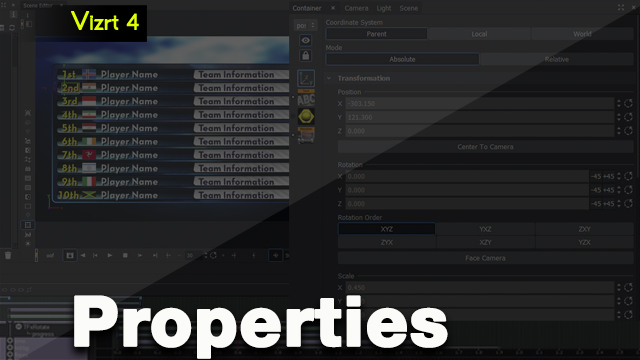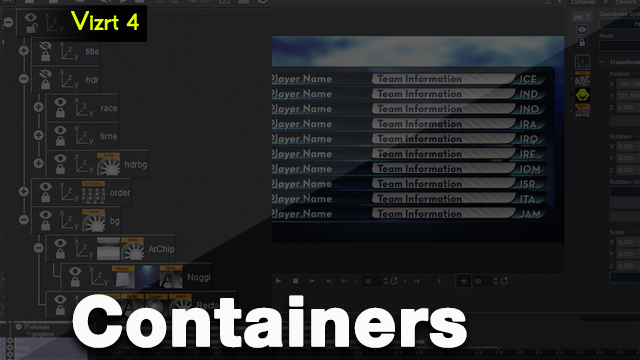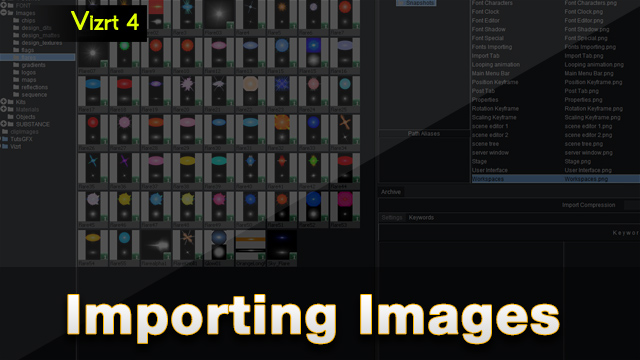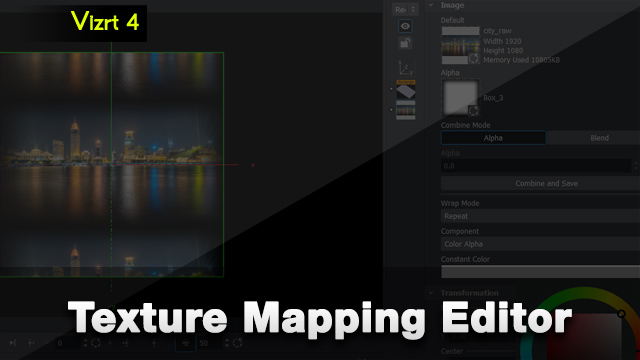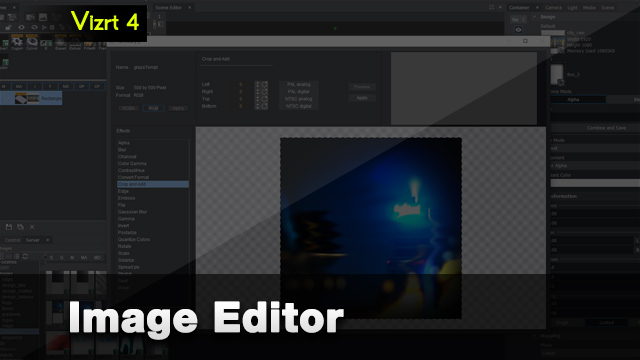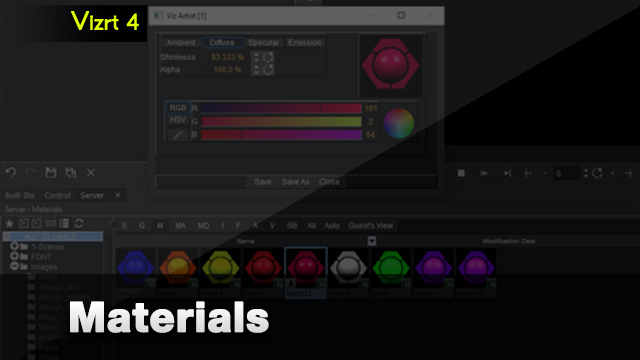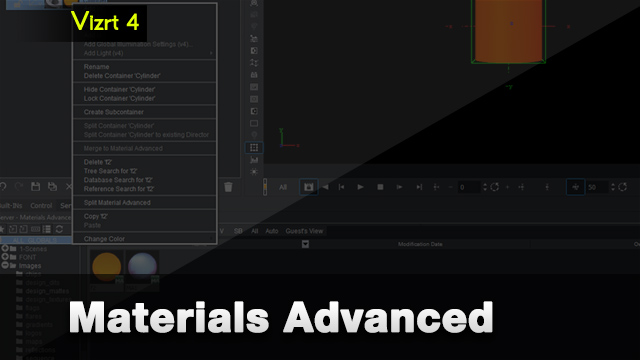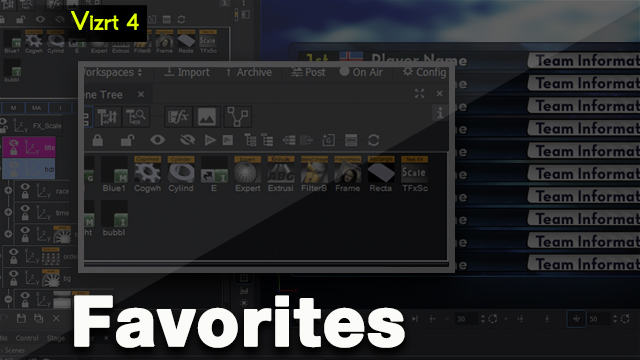Vizrt 4 User Interface
 User Interface
User Interface
This video gives an overview of the user interface of Vizrt 4. Learn what each window does and how you can use it in your scene design.
Watch The Video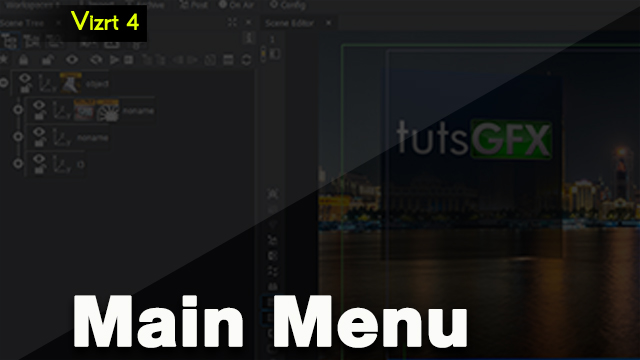 Main Menu
Main Menu
The main menu bar is one of the major components of the user interface in Vizrt Artist 4 and allows you to access important windows within the software.
Watch The VideoWorkspaces
There are several built-in workspaces that you can access at any time. What's more you can create your own workspaces and save them to re-use at any time.
Watch The VideoImport Tab
This video covers this import tab in Vizrt 4 and what you can do with it. It covers the different kinds of elements or assets you can import into the system.
Watch The VideoArchive Tab
The Archive tab will allow you to export anything you have within your server in Vizrt Artist to a .via file format.
Watch The VideoPost Render Tab
The render function is found in the Post tab on the main menu bar. Once you click on the Post tab it opens a whole new interface.
Watch The VideoScene Tree Window
The Scene Tree Window helps you organize and visualize all of the containers in your scene design.
Watch The VideoScene Editor Window
The Vizrt Artist 4 Scene Editor Window is the preview or render window which allows you to see your scene design and/or animations.
Watch The VideoServer Window
The Vizrt Artist 4 Server Window is an essential part of the user interface. It stores all designs and design assets within our Graphic Hub database.
Watch The VideoBuilt-Ins Window
The Built-Ins Window holds the built-in geometries, plugins, shaders and media assets.
Watch The VideoStage Window
The stage window is very important when working with animations in Vizrt Artist in that it holds all of our keyframes and animations within Vizrt Artist.
Watch The VideoProperties Window
Vizrt Artist 4 Properties Window allows you to adjust individual parameters of any primitives or plugins.
Watch The VideoContainers
Containers can have geometries, plugins or shaders or other elements on or in them and are an essential part of efficient design.
Watch The VideoTexture Mapping
This video will deal with texture mapping while in the Version 3 render mode.
Watch The VideoMaterials
Vizrt Artist 4 Materials are a way to give primitives and other elements in your scene design color.
Watch The VideoMaterials Advanced
A way to texture and colorize containers is by using materials advanced.
Watch The VideoFavorites
The favorites tab allows you to save your favorite assets in a quick-access area.
Watch The VideoMerged Objects
You can merge objects and save them in your Geometry tab in the Server.
Watch The Video