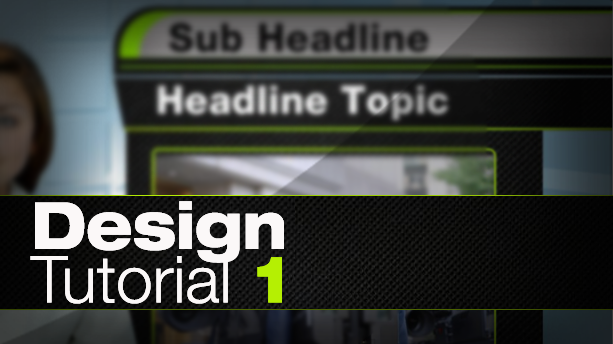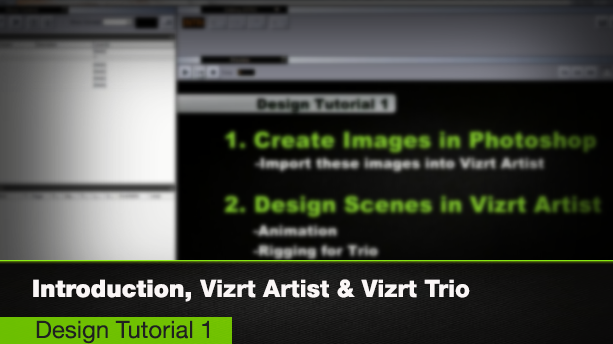Vizrt Design Tutorial One
Welcome to the Vizrt design tutorial one for Vizrt Artist. This twelve part video series walks you through the design of several graphics including a lower third, a live bug, a news banner, a full page and an OTS graphic. The tutorial gives a great overview of how to actually design and animate in Vizrt Artist using the built in tools.
In the Vizrt Design Tutorial One, you'll learn how to: create textures (in Photoshop) to use in Vizrt Artist, create a lower third graphic, create a live bug, create a news banner graphic, create a full page graphic, create and animate an over the shoulder graphic.
After completing the vizrt design tutorial one you will be able to design, animate and implement a complete graphic package for use on air. Once completing this vizrt design tutorial one, you can advance your knowledge some more with the vizrt design tutorial two.