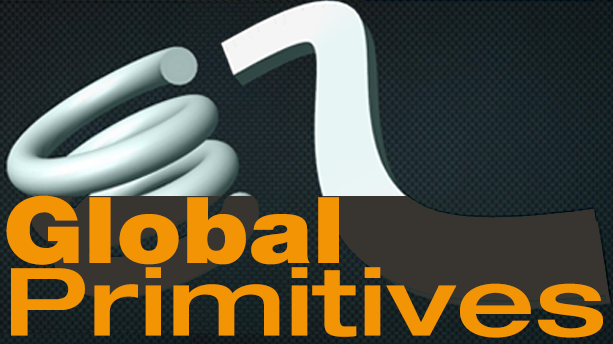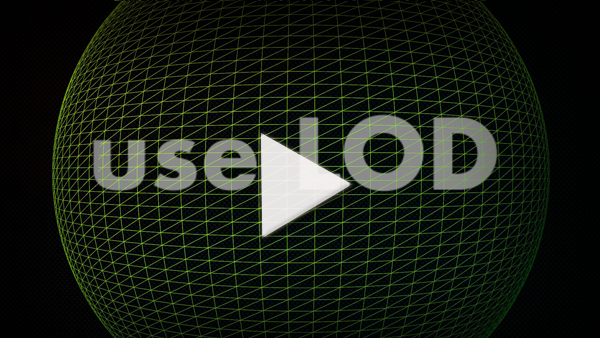Vizrt Global Primitives
The Vizrt Global Primitives are the built-in 2D & 3D primitives available within Vizrt Artist. Each video below will teach you how to use each particular primitive. The first two videos, Use LOD & Tesselation describe two important concepts you’ll want to know when working with the vizrt global primitives.
The Vizrt Global Primitives are the building blocks of your scene designs. If you don't import 3D objects from other programs, then the vizrt global primitives are what you will use to design your scene. By mapping textures to these vizrt global primitives you will achieve unique design looks.
Tesselation allows you to adjust the polygon count of a primitive. Increase the Tesselation to smooth out a primitive, decrease and you make it less smooth. Why would you want to do this? Because the vizrt global primitives can have a lot to do with optimizing your scenes to make sure they truly run in real-time.
The Cogwheel is one of the most versatile 3D Vizrt global primitives, which allows you to make a lot of different shapes. With settings such as corners, height and tooth height, the variations are almost endless. The video walks you through the different settings for the Cogwheel and shows you all the possibilities that are available.
The Cone primitive is a 3D object that you can manipulate in several ways to achieve different looks. By using settings like show bottom, rounded tip and smooth you can make more than just a cone. This video shows you all the options in the editor and explains how you use each one to achieve the look you want.
The cube is a 3D primitive that you can manipulate in several ways to achieve different designs. With settings such as adaptive tesselation, bevel and rounded bevel you can achieve more than just an sharp cube. You can even turn off certain sides of the cube if you need to see inside of it. This video explains everything there is about the cube.
The Displace primitive acts like a displacement map allowing you to use an image to create a displacement. By dragging the right kind of image onto the primitive, it allows you to create an extrusion or displacement. Further more you can also key-frame the parameters to animate the displacement, creating a waving motion.
The Fade Rectangle is a 2D Primitive that lets you fade the edges of a rectangle. Though the differences are subtle between the Fade Rectangle and the rectangle: the Fade Rectangle allows you to adjust individual sides of the rectangle to achieve a total different look than the rectangle. The video shows you other options inside the Fade Rectangle Editor.
Using this Graph plugin is just one way to create a line graph within Vizrt Artist. The Graph gives you the ability to control each individual X and Y point. By manipulating the numerical values within the editor you can set the points to match any set of data. There are numerous other settings in the editor to achieve certain design aesthetics as well.
The Image FX primitive allows you to create your own transitions between images. You do this by manipulating the wide variety of settings within the Image FX editor. Though this primitive can get quite involved with all the built-in tools, it does allow you to create a wide variety of dramatic designs.
The Noggi is a 2D primitive that allows many options when it comes to design. More than just another way to create rectangles: it allows you to individually bevel each corner. It also has a skew setting so you can adjust the angle of the corners. See how all the settings come together in this video. The Noggi is one of the most versatile vizrt global primitives.
The Nquad is a versatile 2d primitive in that many of the built-in settings allow you to manipulate it into the shape you need. By using the settings such as shearing, top/left/width, depth and crop functions you can achieve designs beyond just the default rectangle. The video explores all of the settings withing the NQuad.
The Pointer is a 2d primitive that has many built-in variables to help you achieve a pointing line. By adjusting the point variables you can set your angle of the line, then further adjust the design with settings such as: cap style, length and radius. The video explores all the options and puts it together.
The Polygon primitive, not only lets you draw your own shape via pen tool, it is also the only way to import Adobe Illustrator files into Vizrt Artist. Though similar in theory to the pen tools in Adobe Illustrator or Photoshop; the use will vary a bit. What ever spline you import or create, can further be manipulated through a series of right clicks within the editing window. This video will show you all the options when it comes to creating splines within the editor. This video will also cover how to import Illustrator files into Vizrt Artist.
RFx Smoke is the particle generator in Vizrt Artist. The settings are wide and varied but this video tutorial begins by showing you first how to correctly map an image on this primitive to achieve the look you want. Beyond the mapping this video goes in-depth about the various other settings within the RFxSmoke.
The Wave primitive creates a ripple effect on a rectangle shaped object. Through manipulation of many of the various settings, such as time, reference point and wave length, you can create animations relative to waving elements such as flags. This video shows you all of the settings and gets you started on how to start using the Wave primitive..